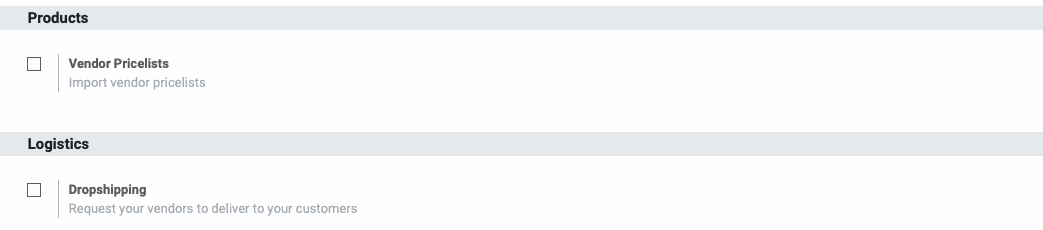Purchase: Configuration: Settings
Purpose
This document will provide you with an overview of the Settings and Configuration options within Odoo's Purchase application.
Process
To get started, navigate to the Purchase application.
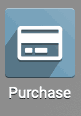
Settings and Configuration
When you land on the application's main screen, you will see all of your Requests for Quotations in List view.
At the top of the page, click on Configuration > Settings.
On the Settings menu page, you will see several sections. We will be going over each of them.
Orders
Purchase Order Approval: Selecting this will allow you to set a minimum amount that you want your management team to require second approval on Purchase Orders.
Warnings: Having this activated will allow you to input your own warning messages or pop-ups on your products and vendors to ensure that anyone interacting with that product or vendor has certain information. For example, you could input that a product has been discontinued and to order another one in its place, or put a message that a particular vendor only accepts certain forms of payment.
Lock Confirmed Orders: If this is selected, then you will need to unlock sale orders once they are confirmed to modify them.
Purchase Agreements: Allows you to set up your purchase agreement types (call for tender or blanket agreement) for easier processing during purchase order creation.
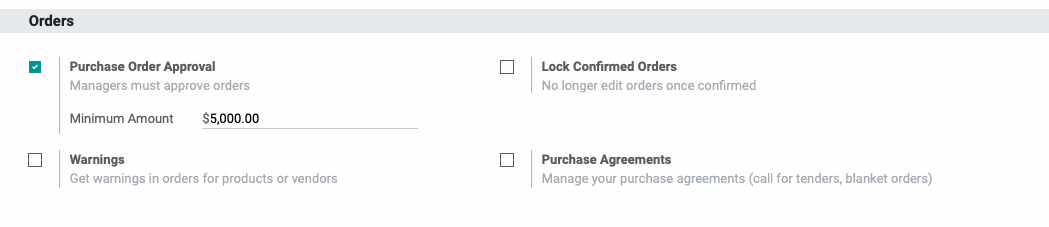
Invoicing
Bill Control: This option allows you to set whether or not you want to pay your Vendor invoices based on the quantities of goods that were ordered or the quantity that you actually received.
3-way matching: purchases, receptions, and bills: This setting will trigger Odoo to verify your purchase orders against your inventory receipts, and then across your bills to make sure that you aren't paying bills for goods that weren't ordered or received.

Products
Vendor Pricelists: Instead of you manually inputting your Vendor pricing by each item, you can input your Vendor's SKU or identifying information on each product and then import your Vendor's pricing list so that the pricing of each product will update whenever your vendor gives you new pricing.
Logistics
Dropshipping: Please review our dropshipping guide here.