Purchase: Configuration: Purchase Agreement Types
Purpose
A Purchase Agreement is an indenture detailing the terms and conditions agreed upon during a purchase, and in Odoo, there are two distinct types of those agreements. The purpose of this documentation is to explain what those are, how they're configured, and how they might be used in Odoo 13.
Process
To get started, navigate to the Purchase app.
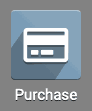
Once there, go to CONFIGURATION >PURCHASE AGREEMENT TYPES. Here you'll see both preconfigured types: Call for Tender and Blanket Order.
To get started, navigate to the Purchase app.
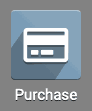
Once there, go to CONFIGURATION >PURCHASE AGREEMENT TYPES. Here you'll see both preconfigured types: Call for Tender and Blanket Order.
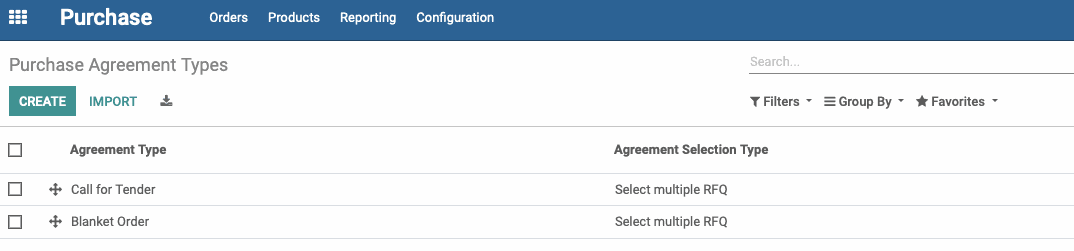
While you can create new types with different configurations, these are the two that are installed out-of-the-box.
Configuration Options
First, let's get an idea of the different options we have. Click CREATE.
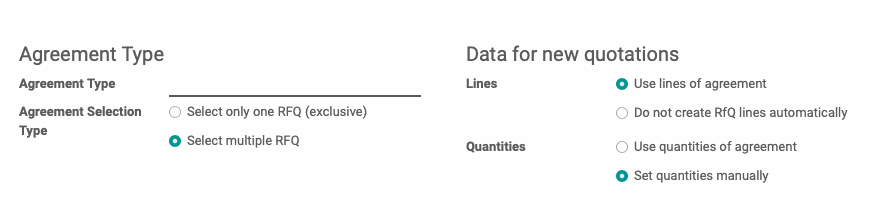
Agreement Type
Agreement Type: This indicates the agreement type name (e.g. Call for Tendor or Blanket Agreement). You can create more agreements with a combination of configuration options, but we'll keep it simple and stick to these two.
Agreement Selection Type
Select only one RFQ: If selected, then all other bids will be canceled upon selecting the winning bid.
Select multiple RFQ: This allows you to select bids from several different vendors.
Data for new quotations
Use lines of agreement: If selected, when applied to an RFQ, the lines will override anything previously entered in the RFQ.
Do not create RFQ lines automatically: If selected, when applied to an RFQ, the lines of the Purchase Agreement will not override anything previously entered in the RFQ.
Quantities
Use quantities of agreement: If selected, when applied to an RFQ, the product quantities in the Purchase Agreement will override anything previously entered in the RFQ. This is the configuration used for a Call for Tender.
Set quantities manually: If selected, when applied to an RFQ, the product quantities will be empty and the user will need to enter those manually. This is the configuration used for a Blanket Agreement.
First, let's get an idea of the different options we have. Click CREATE.
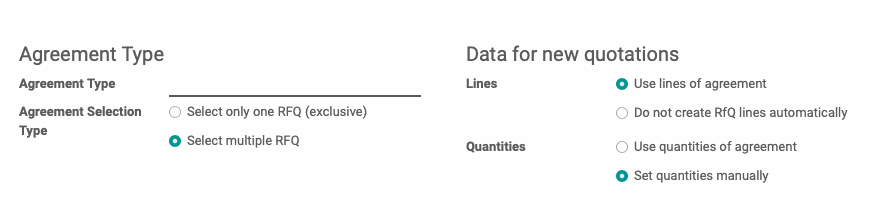
Agreement Type
Agreement Type: This indicates the agreement type name (e.g. Call for Tendor or Blanket Agreement). You can create more agreements with a combination of configuration options, but we'll keep it simple and stick to these two.
Agreement Selection Type
Select only one RFQ: If selected, then all other bids will be canceled upon selecting the winning bid.
Select multiple RFQ: This allows you to select bids from several different vendors.
Data for new quotations
Use lines of agreement: If selected, when applied to an RFQ, the lines will override anything previously entered in the RFQ.
Do not create RFQ lines automatically: If selected, when applied to an RFQ, the lines of the Purchase Agreement will not override anything previously entered in the RFQ.
Quantities
Use quantities of agreement: If selected, when applied to an RFQ, the product quantities in the Purchase Agreement will override anything previously entered in the RFQ. This is the configuration used for a Call for Tender.
Set quantities manually: If selected, when applied to an RFQ, the product quantities will be empty and the user will need to enter those manually. This is the configuration used for a Blanket Agreement.