Contacts: Configuration: Contact Tags, Contact Titles, + Sectors of Activity
Purpose
This document shows you how to create, manage, and apply Contact Tags, Contact Titles, and Industries (previously called Sectors of Activity) in the Contacts application for Odoo 16.
Process
To get started, navigate to the Contacts app.
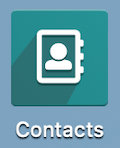
Contact Tags
Contact Tags allow you to configure and apply keywords to contacts that can display in this view. This is useful for filtering, reporting, or being able to see those small, yet important, details at-a-glance.
When you first open the Contacts app, you'll see a kanban view of all active contacts. If a contact has been assigned a tag, it will appear below the name.

Editing + Creating Contact Tags
To create and manage these tags, go to Configuration > Contact Tags. On this page you'll see any existing tags. You can click any record from the list to open it in form view and make changes. To make a new tag, click NEW. This will open a the same form with the following fields.
Tag Name: Enter a name for your tag.
- Color: Assigning a color to the tag will put a color dot next to the tag name on the kanban card.
Parent Category: You can categorize names if you choose. To do so, either select an existing category name or type a new one, then click Create from the drop-down menu. It's worth noting that categories can also be categorized!
Active: Checking this box indicates the tag is active and can be applied to contacts. It will be checked by default.

When you're done, don't forget to save! After saving you'll remain in the new record and you can click the breadcrumbs to get back to the previous screen.
Applying Contact Tags
Now that you know how to create a tag, let's apply it to a contact. From within the Contacts app, click Contacts. From the kanban list of contacts, select a contact to open their record. In this case, we will be using a fake contact that we have created for this example.

From within the contact record, click Edit, then find the Tags field on the form.

Within this field, you can use the drop-down to select one or more tags. You can also start typing a tag name and select it from matching entries. As you can see, you can also create tags on the fly in case the one you are looking for doesn't exist.

Once you've added a contact tag, you can apply a color to it for kanban display. To do so, simply click the tag and select your color. This color will apply to this tag regardless of the contact its applied to.
The Hide in Kanban checkbox will prevent this tag from displaying in kanban view, and will also strip the color selection as it will not be necessary.
You can add as many tags as you'd like. You can also change the color tag, if needed.

Contact Titles
Contact Titles allow you to create formal titles to apply to your contacts, such as Prof. or Dr. to help keep your contact records consistent and clean.
Editing + Creating Contact Titles
To create and manage Contact Titles, go to Configuration > Contact TITLES. On this page you'll see any existing titles. You can click any record from the list to make changes. To make a new title, click NEW. This will open a new line with the following fields:
Title: This is the unabbreviated form of the title.
Abbreviation: This is the abbreviated form of the title.
When you're done, save!
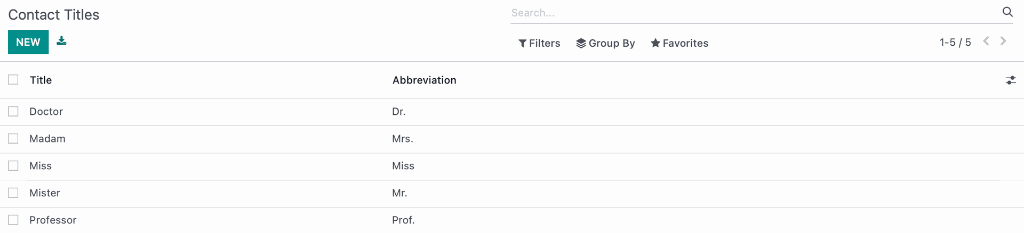
Applying Contact Titles
To use a title for a contact, first go to Contacts. From the kanban list of contacts, select a contact to open a contact record.
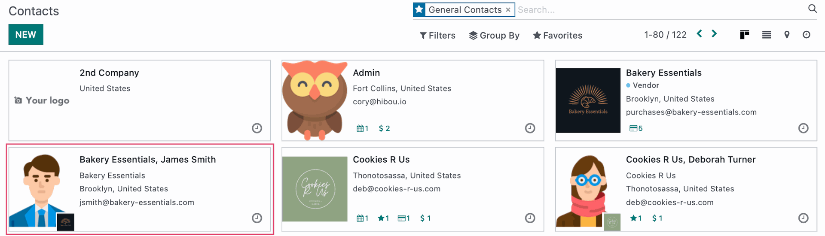
From within the contact record, click Edit, then find the Title field on the form.
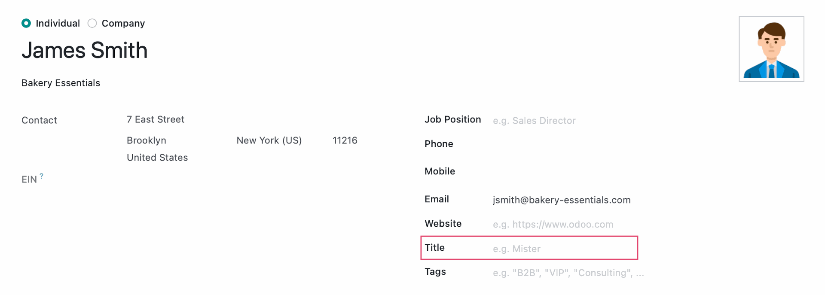
Within this field, you can use the drop-down to select the appropriate title. You can also start typing a title name and select it from matching entries.
When you're done, save!
Industries
Industries allow you to organize your contacts into different groups, such as industry or product type.
Editing + Creating Industries
To create and manage Industries, go to Configuration > industries. On this page you'll see any existing entries. You can click any record from the list to make changes. To make a new industry, click NEW. This will open a new line with the following fields:
Name: This is a short name for the new industry.
Full Name: This is a long name for the new industry.
When you're done, save.
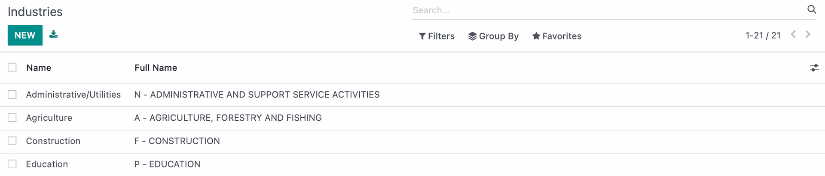
Applying an Industry
An Industry can only be applied to a Company contact. Go to Contacts and then apply Filters > Companies.
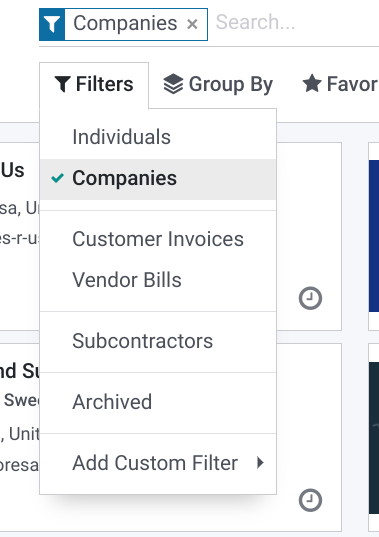
From the kanban list of contacts, select a company to open its record.

From within the record, click Edit. From the Sales & Purchase tab under the Misc group, find the Industry field on the form.
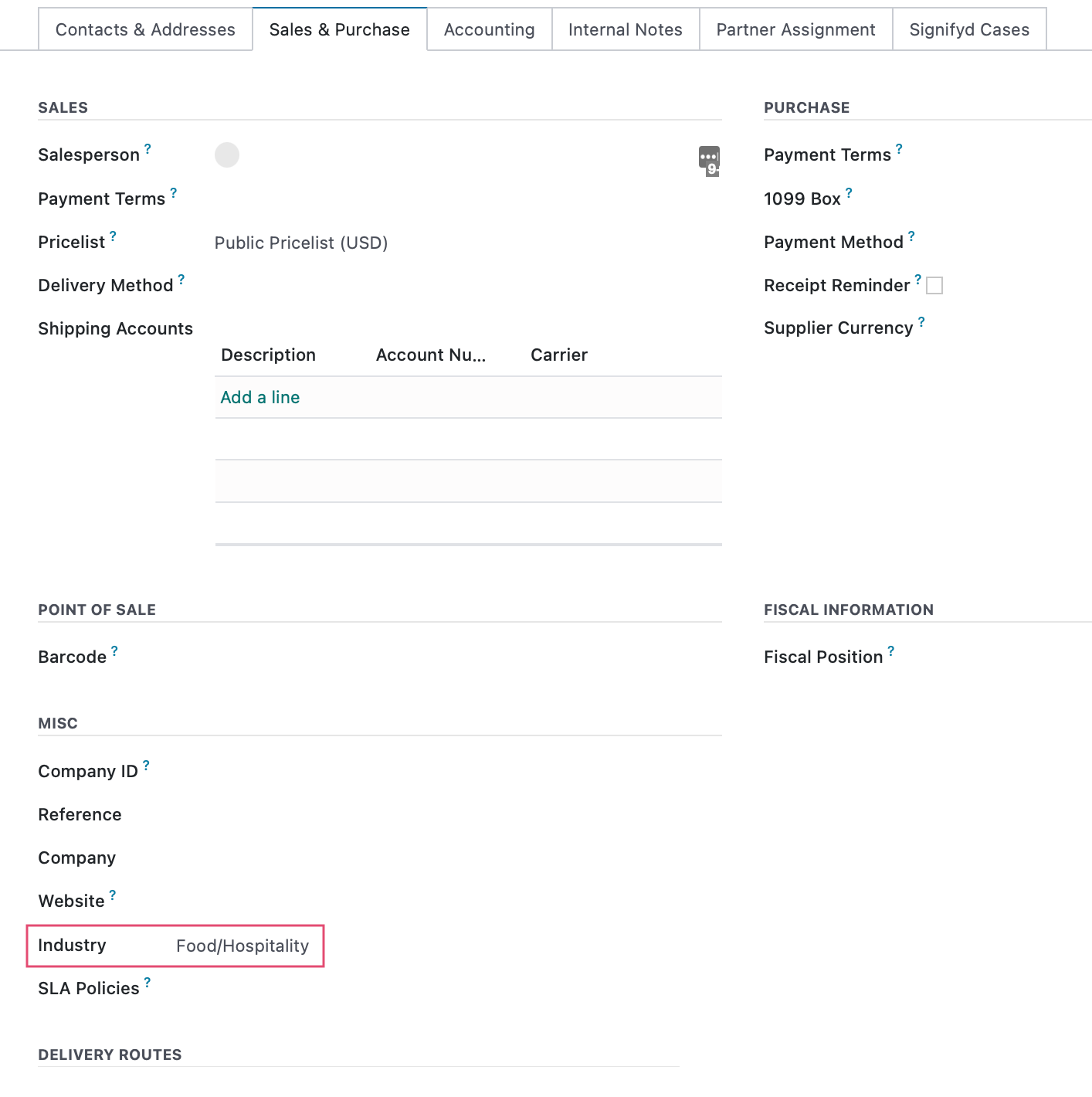
Within this field, you can use the drop-down to select the appropriate title. You can also start typing a title name and select it from matching entries.
When you're done, save!
