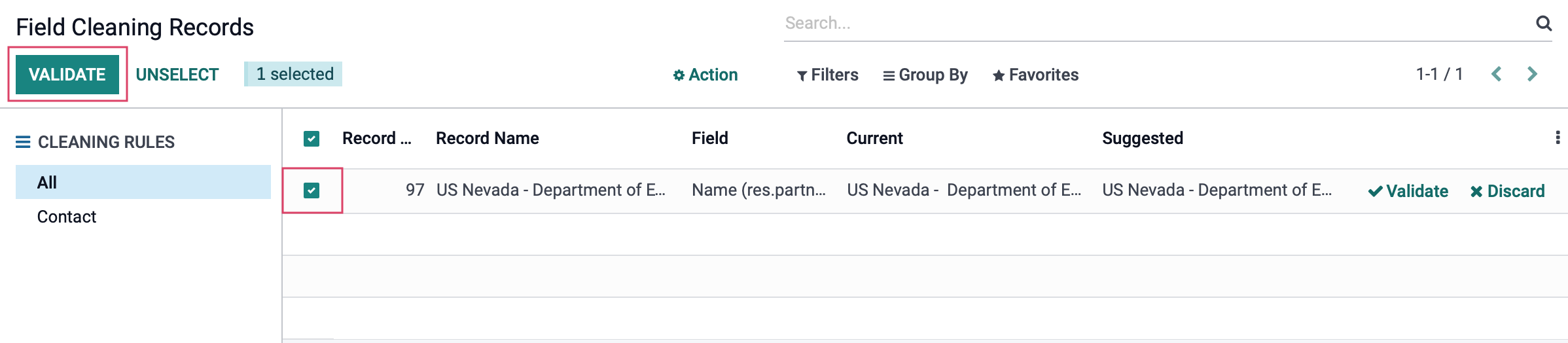Contacts: Data Cleaning: Configuration
Purpose
This document covers the different configuration options available to you in the Data Cleaning application in Odoo 15.
Process
To get started, navigate to the Data Cleaning app.
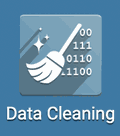
Deduplication Rules
A deduplication rule is a configuration that Odoo will apply to a selected model. It can either manually or automatically merge records, based on the criteria you select, to keep your data clean.
Let's start by going to Configuration > Rules > Deduplication, then click Create.
Name: Name your deduplication rule. This does however get overwritten once you select the model associated with this rule, but you can adjust it afterwards.
Model: This is the model the deduplication rule will target when searching for duplicates.
Domain: Indicate the records eligible to undergo the deduplication process.
Cross-Company: If your database is multi-company, this option will allow this deduplication rule suggest duplicates to fix across the different companies.
Duplicate Removal: You may select to archive duplicates or delete them.
Merge Mode: Select whether these records merge automatically or if you will do it manually.
Notify Users: Choose to notify a designated user at set intervals of duplicate records to review.
Suggestion Threshold: Duplicates with a similarity lower than the number indicated will not be suggested.
Active: This indicates whether this option is deduplication rule is active or not.
Deduplication Rules: Records that match at least one of these deduplications rules will appear as a suggested record to merge.
When you are done making changes, click Save.
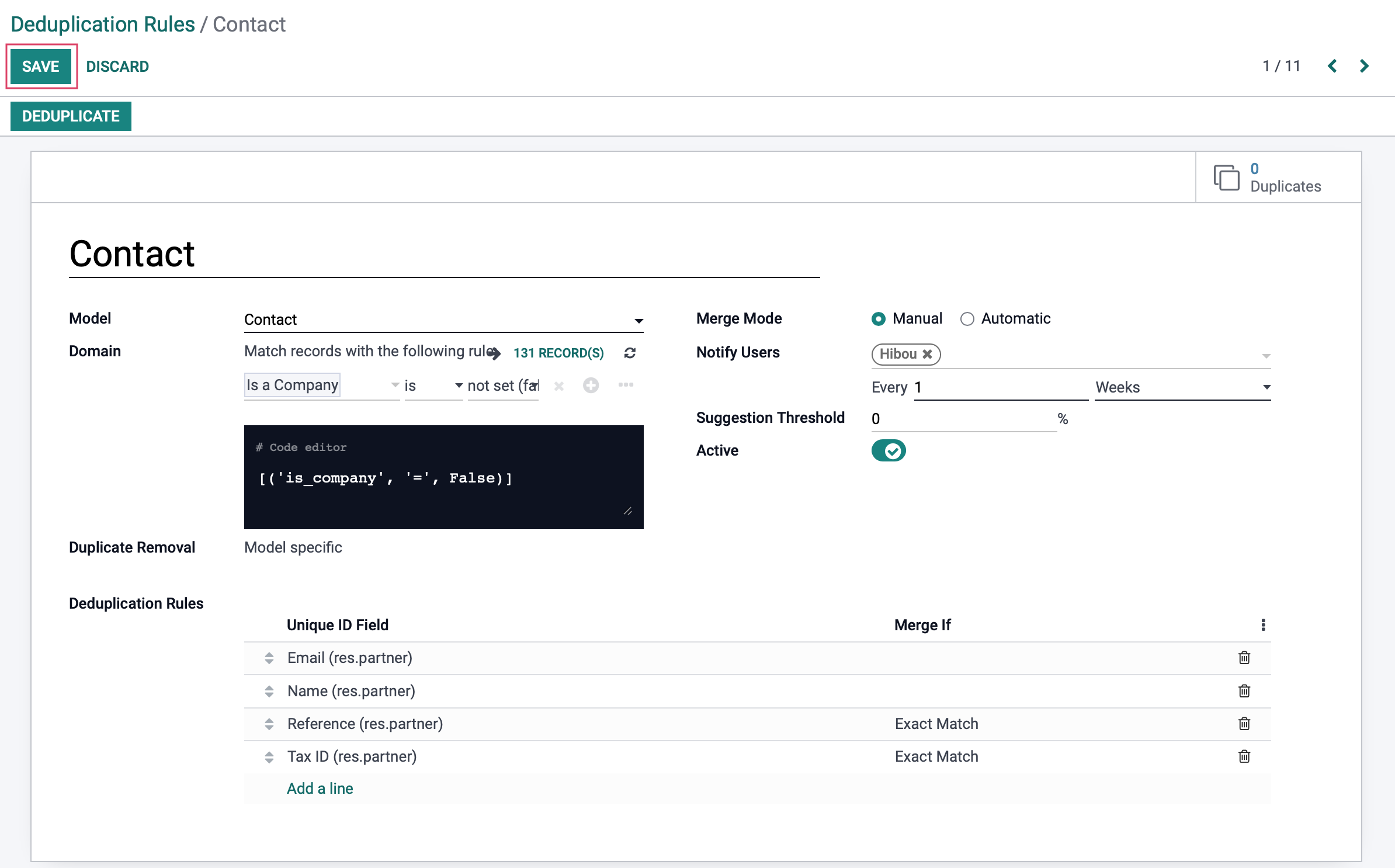
Once you save, the suggested duplicates will not appear until you use the breadcrumbs to go back to the deduplication rules menu, then click back in to the recently created rule.
After doing this, now you will see the duplicates that Odoo has found. Click on Deduplicate or the Duplicates smart button to see what duplicate records were suggested.
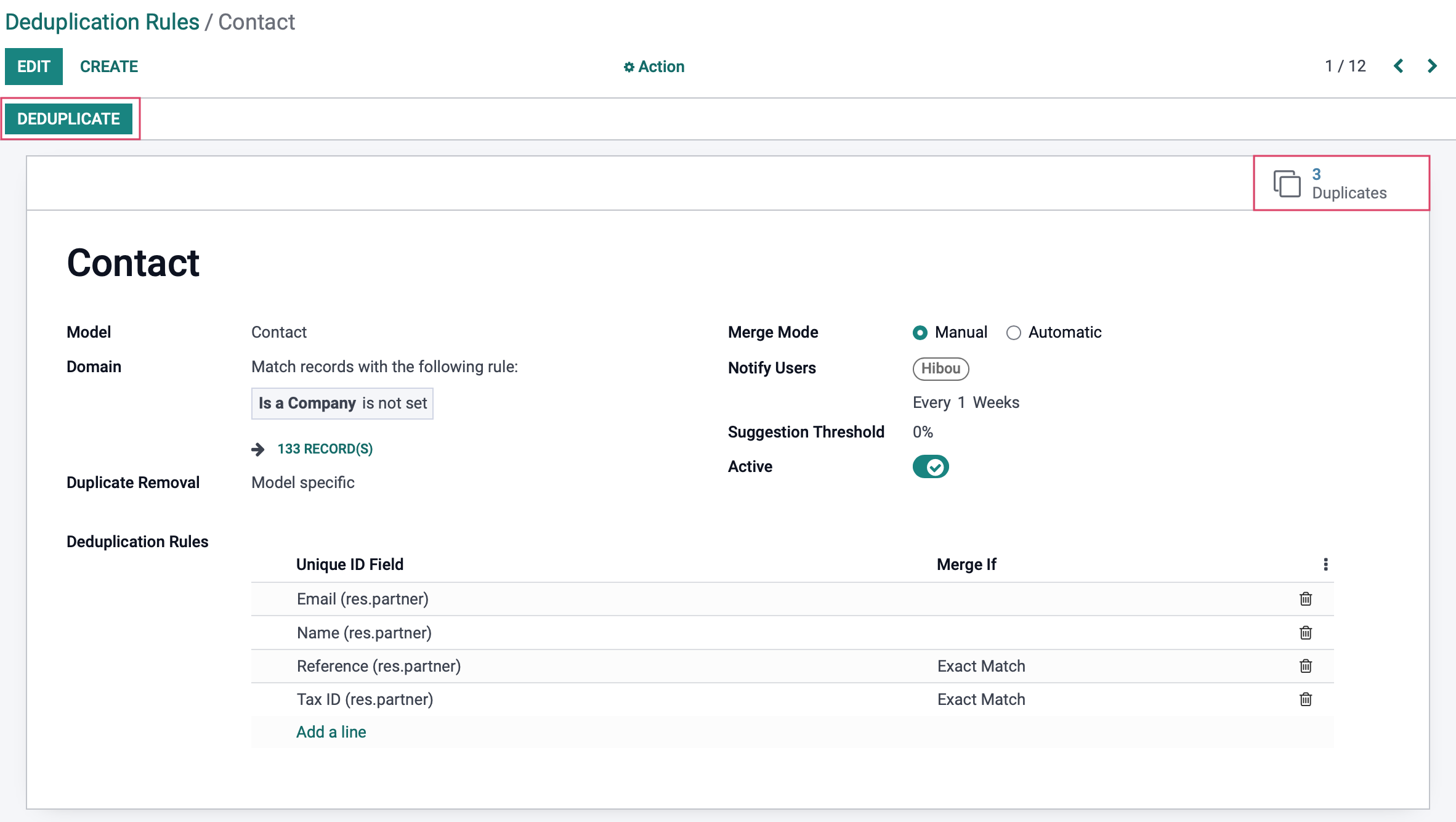
Field Cleaning
Field cleaning is a way to keep your data formatting uniform. It can change type cases, format fields, remove HTML formatting, and trim spaces.
Now, let's go to CONFIGURATION > RULES > FIELD CLEANING, then click CREATE.
Name: Name your field cleaning rule.
Model: This is the model the field cleaning rule will target when going through each field that matches your rules.
Active: This indicates whether this option is field cleaning rule is active or not.
Cleaning Mode: Select whether these fields should be cleaned automatically or if you will do it manually.
Notify Users: Choose to notify a designated user at set intervals of duplicate records to review.
Rules: Set up fields to clean and what action will be applied to each field.
When you are done making changes, click SAVE.
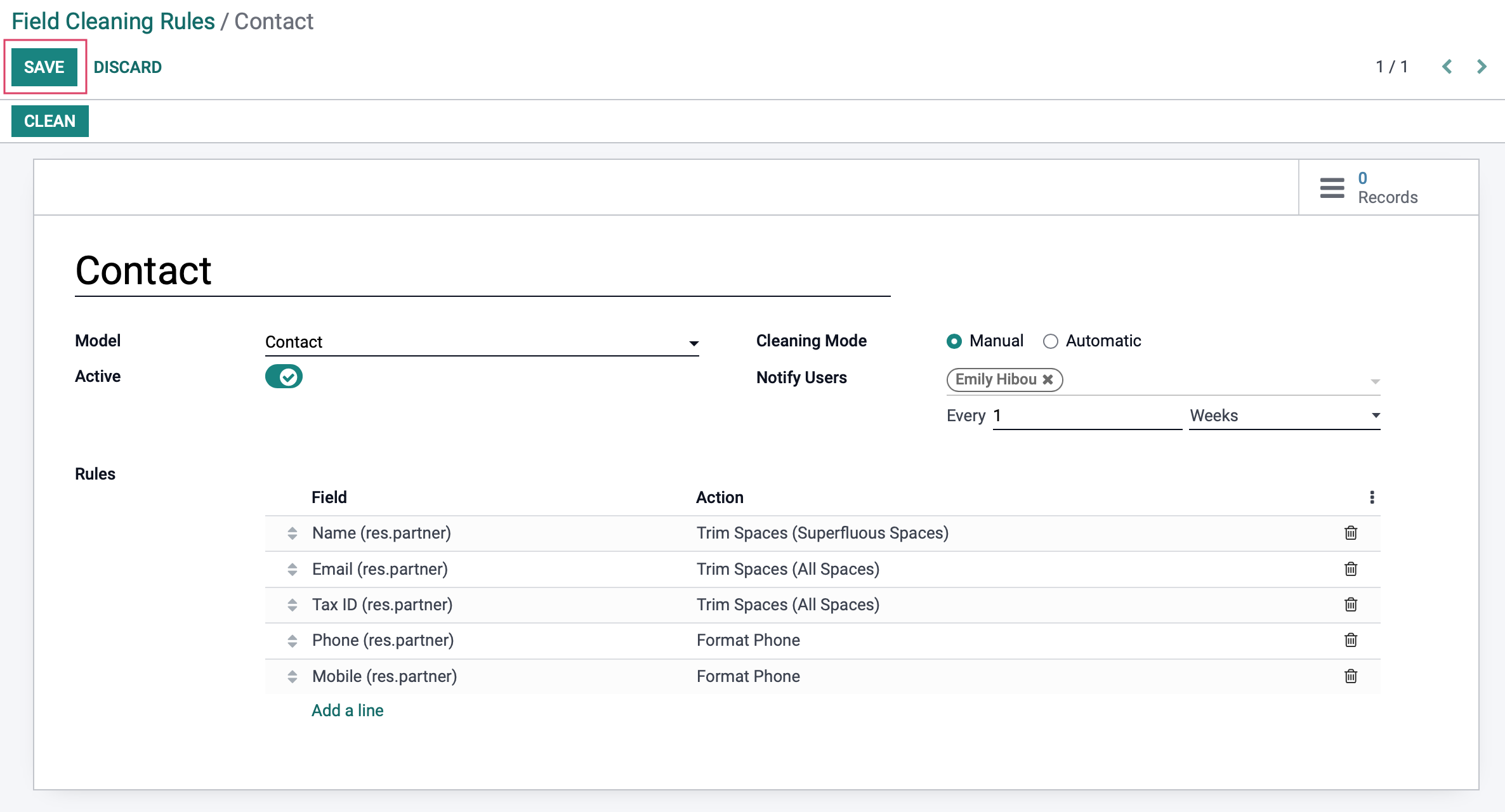
Once you save, the suggested duplicates will not appear until you use the breadcrumbs to go back to the field cleaning rules menu, then click back into the recently created rule.
After doing this, now you will see the duplicates that Odoo has found. Click on CLEAN or the Records smart button to see what fields matched your rules and then proceed to clean them.
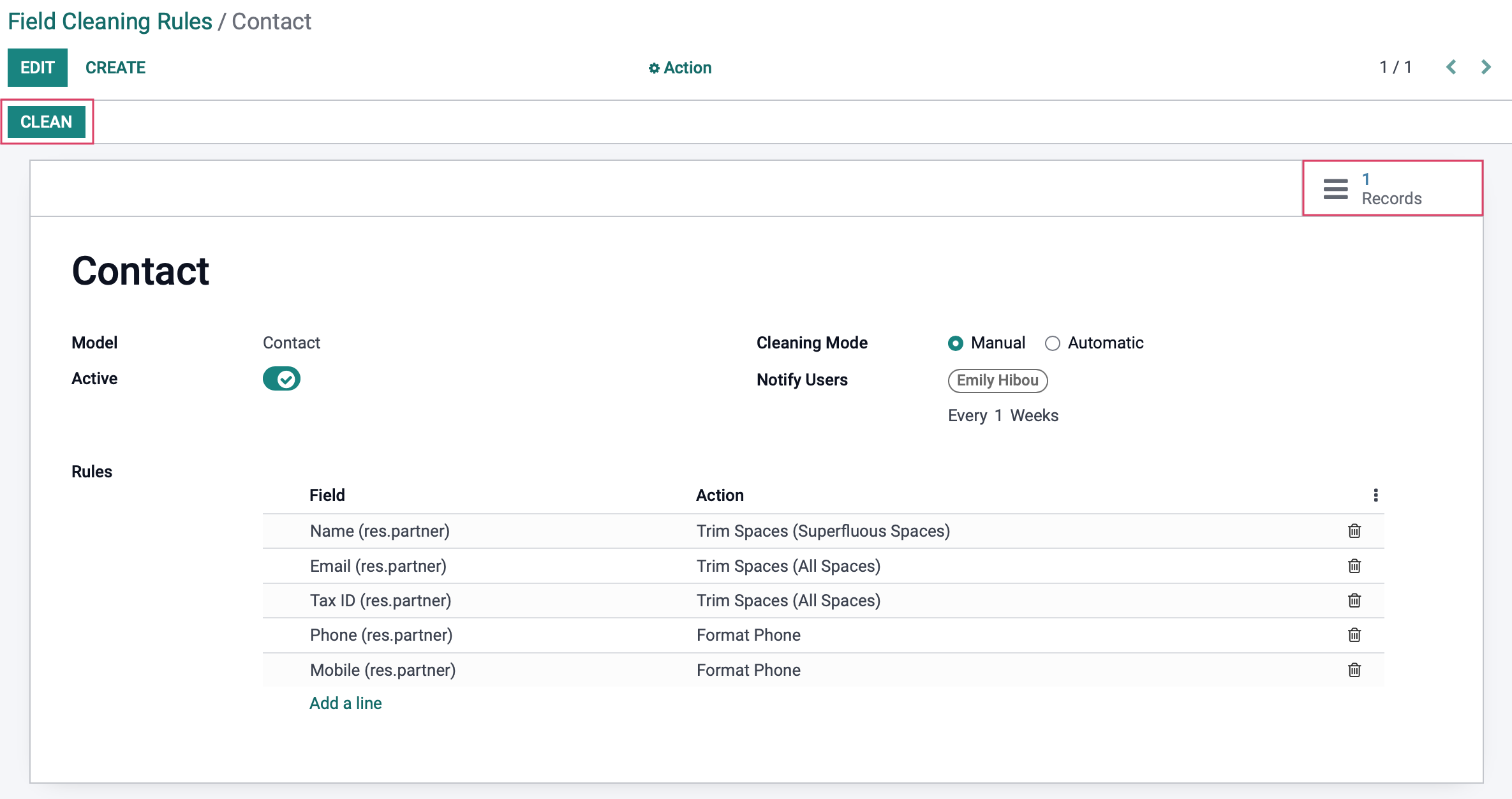
On the next screen, the records that match your Field criteria from the previous step can be selected. Once you have selected the records you would like, click VALIDATE.