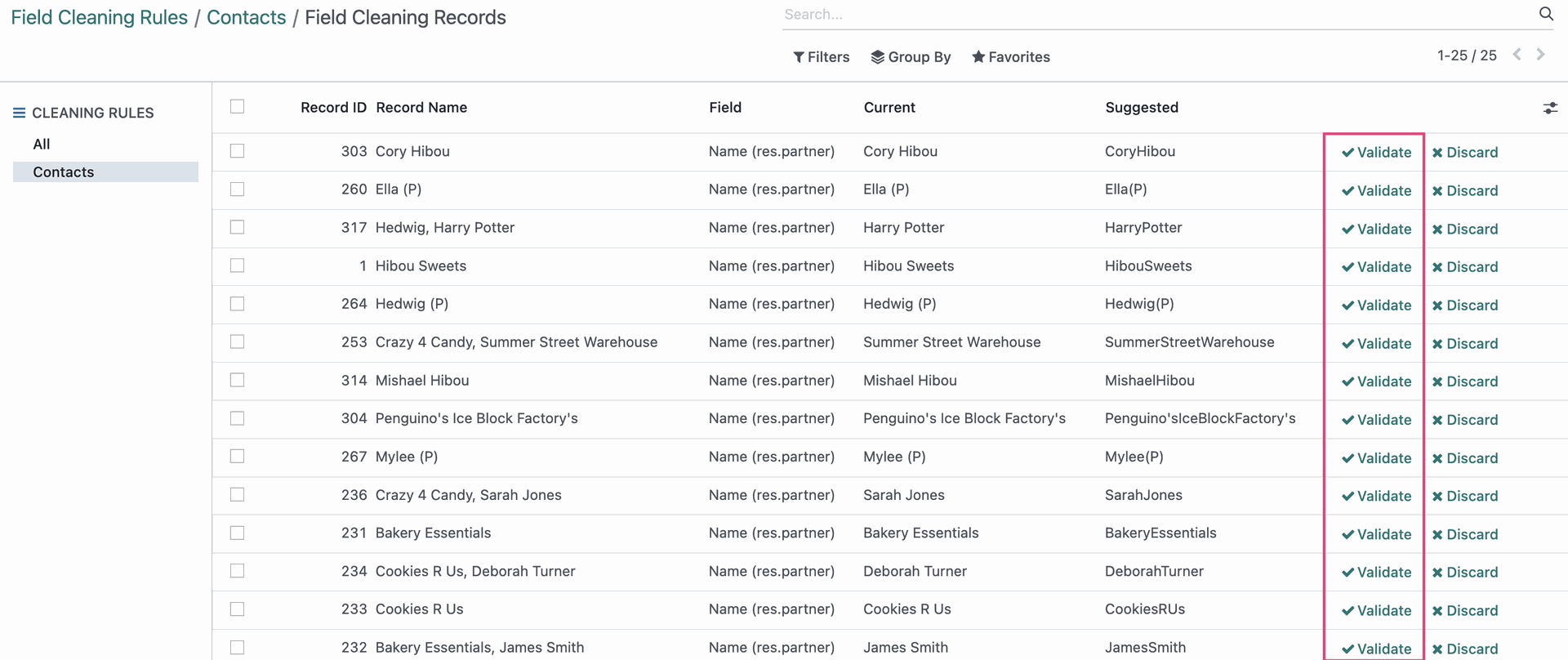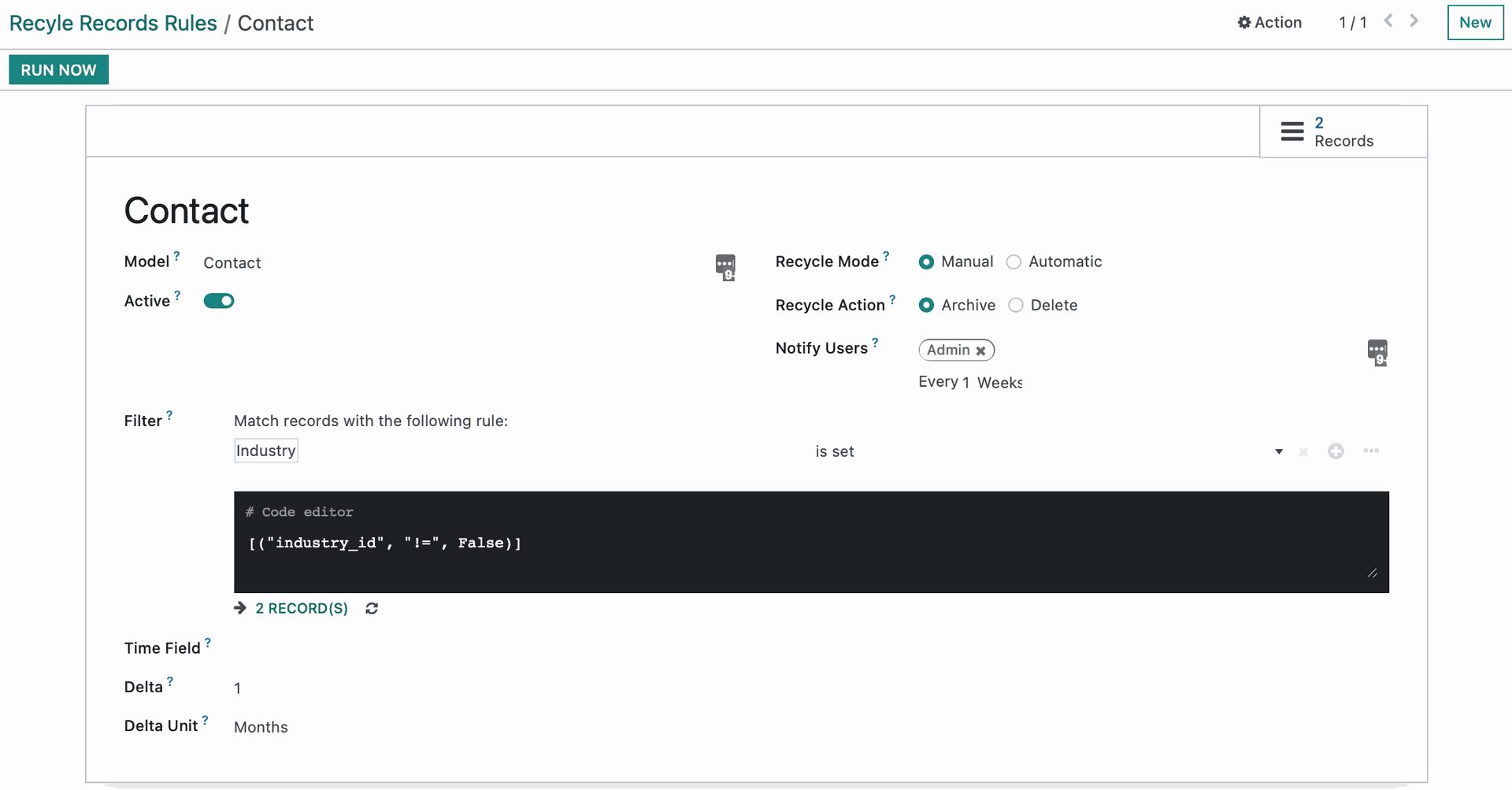Contacts: Data Cleaning: Configuration
Purpose
This document covers the different configuration options available to you in the Data Cleaning application in Odoo 16.
Process
To get started, navigate to the Data Cleaning app.
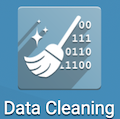
Deduplication Rules
A deduplication rule is a configuration that Odoo will apply to a selected model. It can either manually or automatically merge records, based on the criteria you select, to keep your data clean.
Let's start by going to Configuration > Rules > Deduplication, then click NEW.
Name: Name your deduplication rule. This does however get overwritten once you select the model associated with this rule, but you can adjust it afterwards.
Model: This is the model the deduplication rule will target when searching for duplicates.
Domain: Indicate the records eligible to undergo the deduplication process.
Cross-Company: If your database is multi-company, this option will allow this deduplication rule suggest duplicates to fix across the different companies.
Duplicate Removal: You may select to archive duplicates or delete them.
Merge Mode: Select whether these records merge automatically or if you will do it manually.
Notify Users: Choose to notify a designated user at set intervals of duplicate records to review.
Suggestion Threshold: Duplicates with a similarity lower than the number indicated will not be suggested.
Active: This indicates whether this option is deduplication rule is active or not.
Deduplication Rules: Records that match at least one of these deduplications rules will appear as a suggested record to merge.
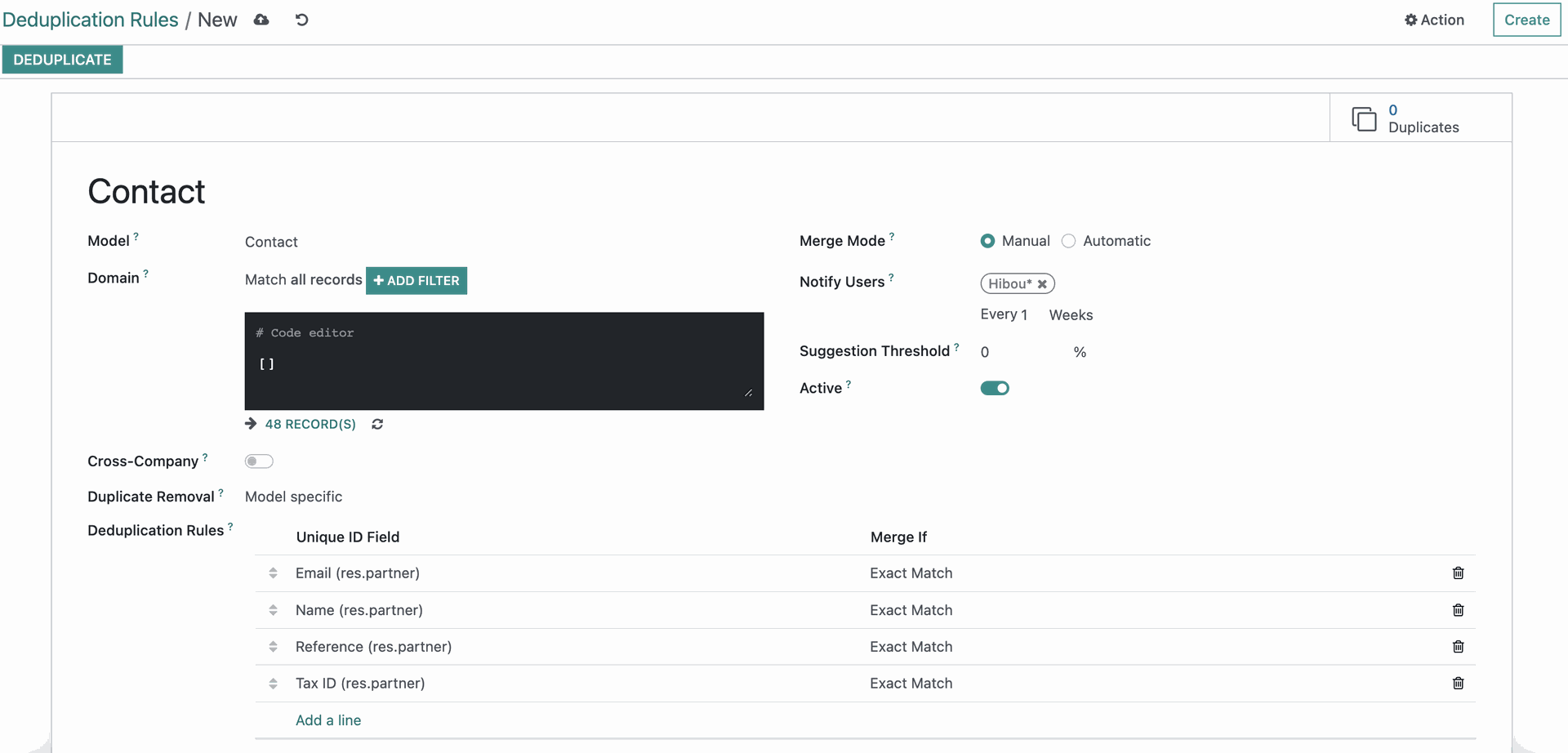
Once you save, the suggested duplicates will not appear until you use the breadcrumbs to go back to the deduplication rules menu, then click back in to the recently created rule.
After doing this, now you will see the duplicates that Odoo has found. Click on Deduplicate or the Duplicates smart button to see what duplicate records were suggested.
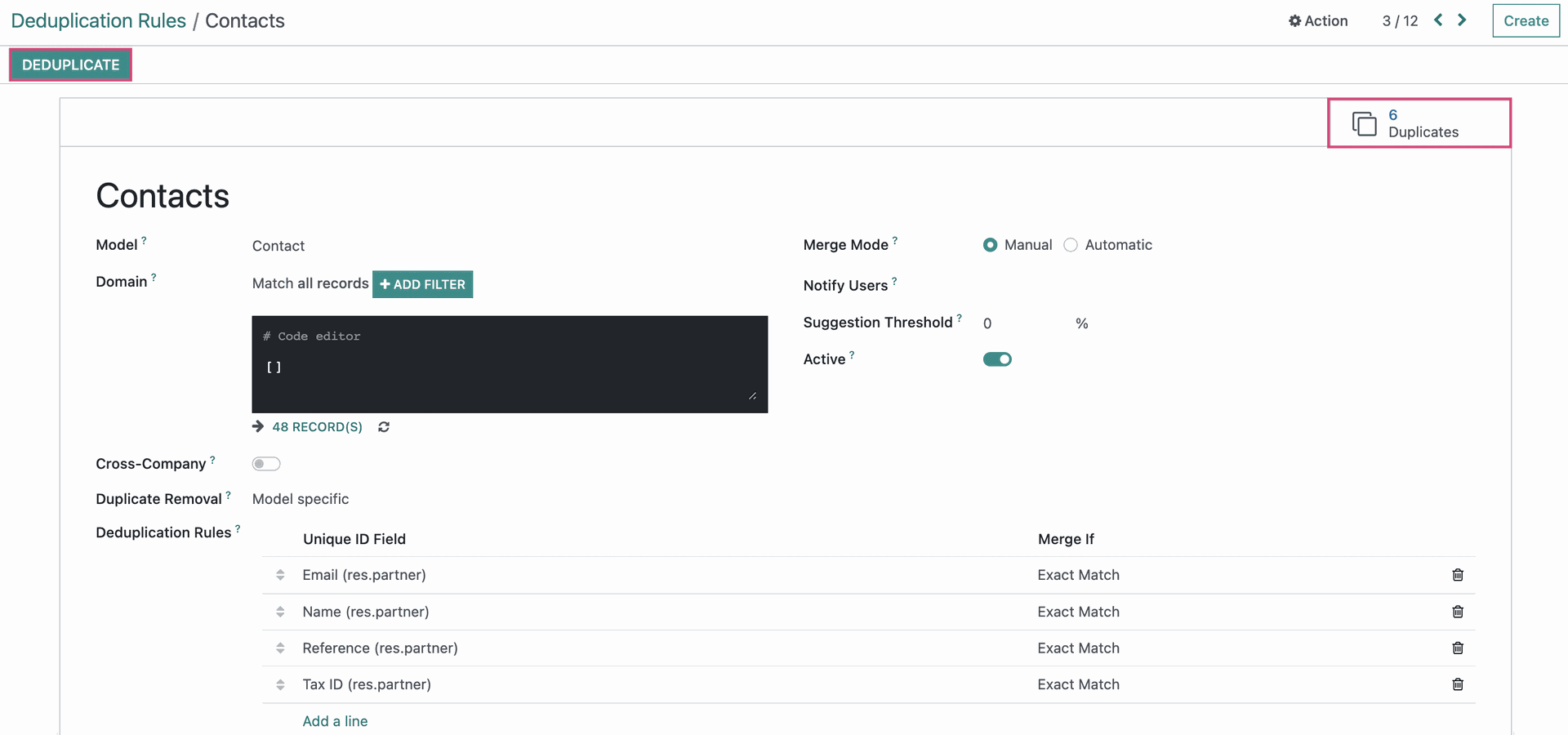
Recycle Records
Recycle Records is a new feature in Odoo 16 that allows Records to be archived from a database.
Navigate to CONFIGURATION>RULES>RECYCLE RECORDS and click NEW.
- Name: Enter a name for your recycle rule.
- Model: Select which model this rule can be applied to.
- Active: Toggle whether the rule is active and able to be used, or not.
- Filter: Set the criteria for records that this rule would apply to.
- Time Field/Delta/Delta Unit: These fields can be left empty, or set to determine which field and how often it is set to be Recycled.
- Recycle Mode: Determine if this Rule is handled manually, or if Odoo does it Automatically with a scheduled action to execute the rule and its action.
- Recycle Action: Determine if records matching the rule criteria are Archived or are Deleted from your database. Archived records can be restored, while deleted records can not.
- Notify Users: If set, this will alert the set users however often the Notification is set to do so. In our image, we have this configured to notify our Admin once a week, but this frequency can be set as desired.
If we use the Smart Button for Records, we will be taken to the following view:

Here you can select and click Validate to perform the Recycle Rule Action, or Discard to ignore the records for the time being.
Field Cleaning
Field cleaning is a way to keep your data formatting uniform. It can change type cases, format fields, remove HTML formatting, and trim spaces.
Now, let's go to CONFIGURATION > RULES > FIELD CLEANING, then click NEW.
Name: Name your field cleaning rule.
Model: This is the model the field cleaning rule will target when going through each field that matches your rules.
Active: This indicates whether this option is field cleaning rule is active or not.
Cleaning Mode: Select whether these fields should be cleaned automatically or if you will do it manually.
Notify Users: Choose to notify a designated user at set intervals of duplicate records to review.
Rules: Set up fields to clean and what action will be applied to each field.
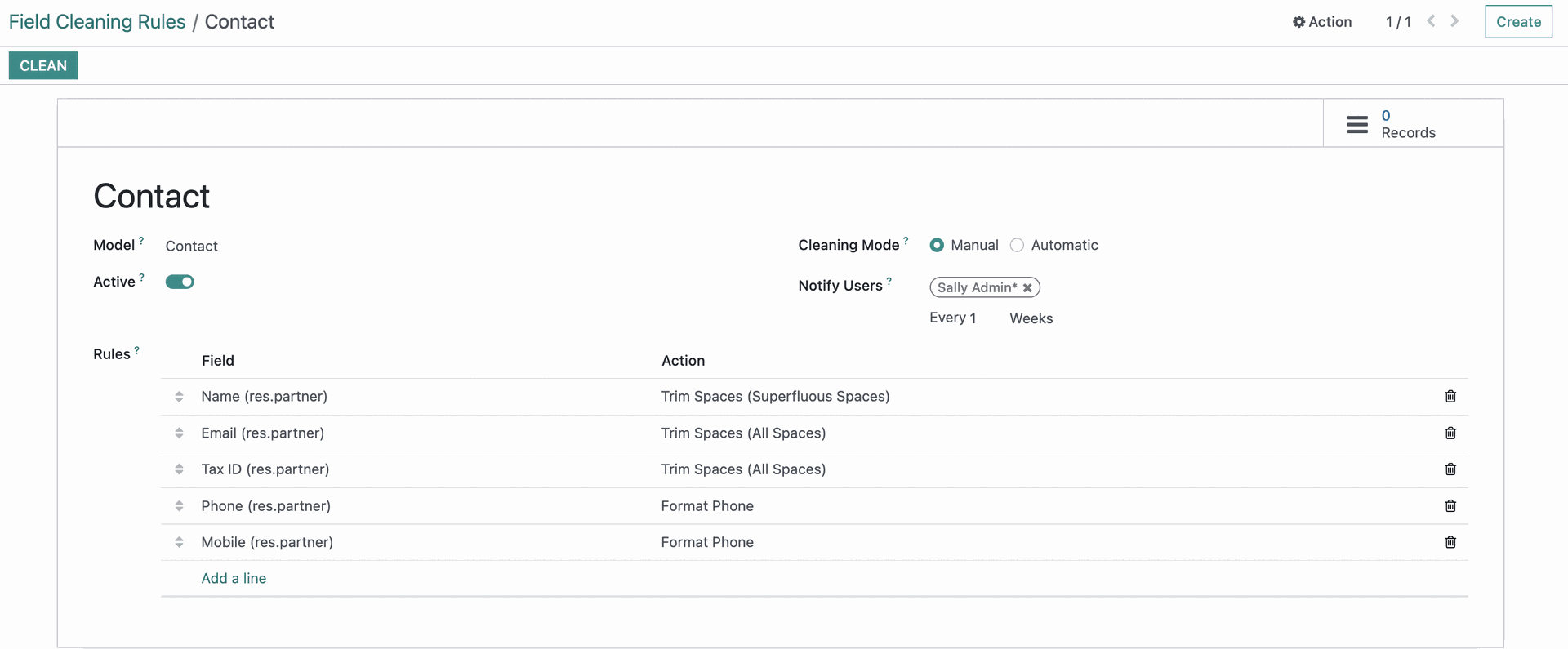
Once you save, the suggested duplicates will not appear until you use the breadcrumbs to go back to the field cleaning rules menu, then click back into the recently created rule.
After doing this, now you will see the duplicates that Odoo has found. Click on CLEAN or the Records smart button to see what fields matched your rules and then proceed to clean them.
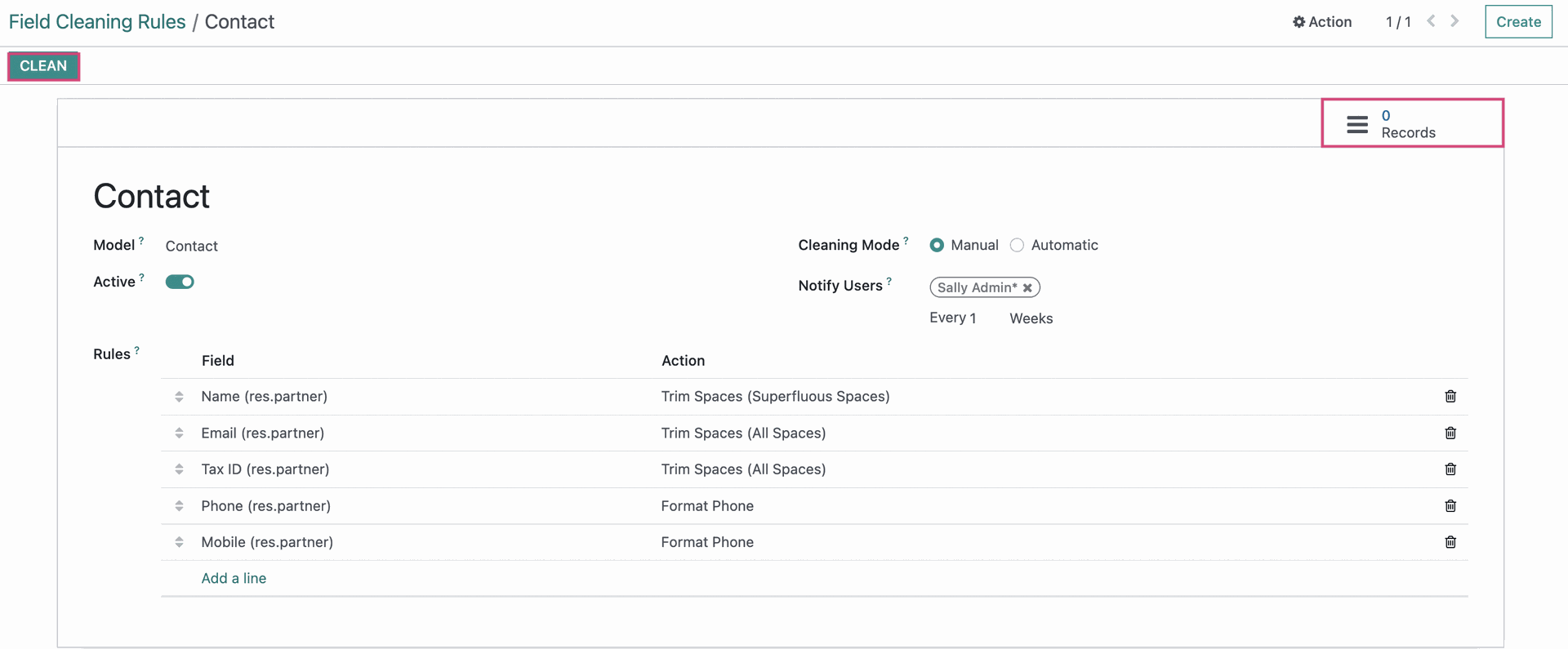
The records that match your Field criteria from the previous step can be selected on the next screen. Once you have selected the records you would like, click Validate